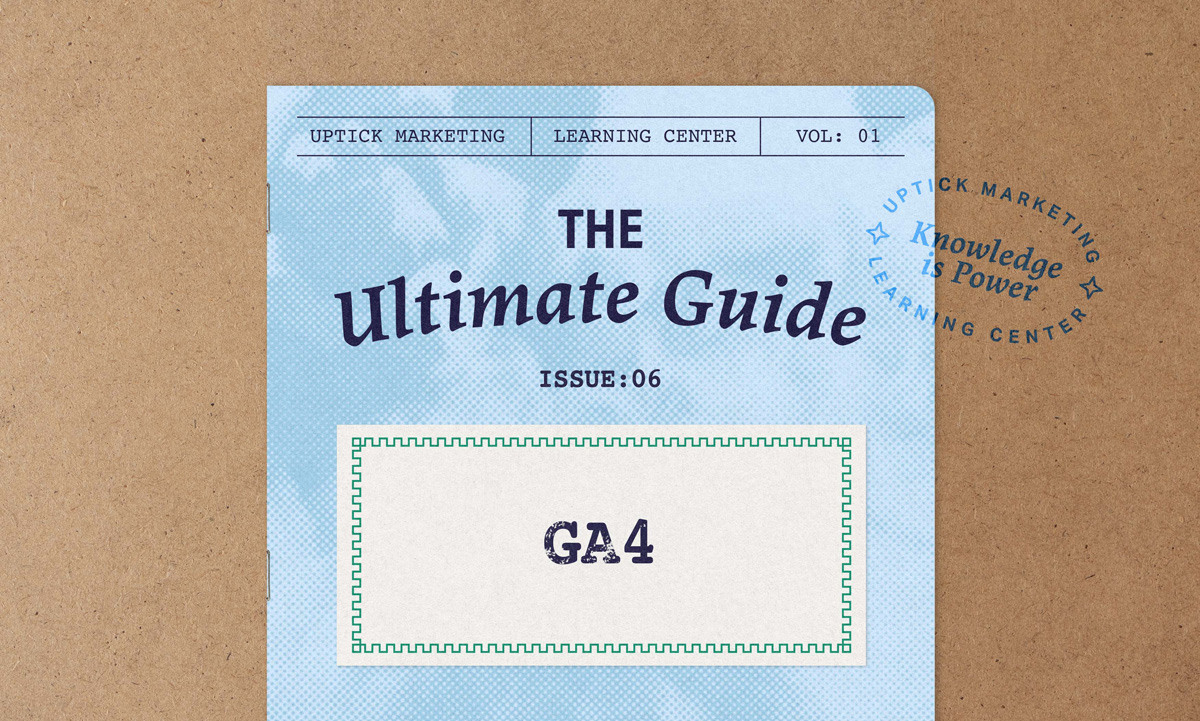
If you’re trying to make sense of Google Analytics 4 (GA4) without getting lost in a maze of technical jargon, you’ve come to the right place. GA4 is Google’s latest approach to checking how people interact with your website or app—and it’s built for the way users behave now, not a decade ago.
In this guide, we’ll break down what GA4 actually is, why it replaced Universal Analytics, and how to get it set up on your website so you can stop guessing and start making smarter, data-backed decisions. Without further ado, let’s get started!
Introduction to Google Analytics 4
What Is Google Analytics 4, Anyway?
Google Analytics 4 (GA4) is the new Google Analytics: Google’s web and app tracking tool. Instead of simply logging pageviews like it’s still 2012, GA4 tracks what people actually do—like clicking buttons, watching videos, or leaving your website with a sigh of exasperation (OK, maybe not the last part… yet).
You can think of GA4 as Universal Analytics’ cooler, slightly confusing younger sibling who studied abroad and came back with strange new ideas about how things should work. It’s different, but once you get to know it, you might actually prefer hanging out with it.
Why Did Google Analytics 4 Replace Universal Analytics?
Universal Analytics had a good run, but let’s face it—it was built for a simpler time when we mostly browsed the web on one device. Now, people switch from phones to tablets to laptops without blinking (sometimes literally). GA4 is designed to follow that full customer journey without getting lost. It also adds a little machine learning magic, so it can guess where your users might be heading next (without needing a crystal ball).
What Makes GA4 Different (And Actually Better)?
GA4 isn’t just a facelift—it’s a total rework of how Google thinks about user behavior. Here’s what’s new, and why it matters:
- It tracks what people do, not just what pages they load. GA4 is event-based, which is a fancy way of saying it doesn’t just sit there counting pageviews like it’s stuck in 2009. Instead, it logs real actions—clicks, scrolls, video plays, form submissions—basically anything that shows someone’s actually engaging, and not just accidentally opening your site and spacing out.
- It’s got built-in AI, and it’s not just for show. GA4 uses machine learning to highlight trends and even predict future user behavior. It can literally tell you which users are likely to buy soon or which ones are one awkward popup away from ghosting you forever. It’s helpful and slightly spooky. We love that.
- It works across all your platforms, seamlessly. Whether your users are hopping between your website, your iOS app, your Android app, or just living their best cross-device lives, GA4 keeps up. One account, one dashboard, one less reason to scream into a pillow over broken tracking data.
None of this means that GA4 is perfect, but in many ways, it makes it a lot easier to make sense of your data than ever before. And let’s face it, human behavior can be chaotic, so we need all the help we can get.
Why Is GA4 Essential for Modern Analytics?
GA4 is built to help you keep up with users in a way that’s smarter, more respectful of privacy, and (dare we say) actually useful.
- Data Privacy and Compliance. If acronyms like GDPR or CCPA make your eye twitch, you’re not alone. GA4 is designed with privacy in mind, making it easier to handle user consent and manage personal data responsibly. No more duct-taping your analytics together to meet compliance; GA4 actually plays by the rules (mostly).
- Improved cross-device tracking for a unified user journey. Your users don’t stick to one screen, and neither should your analytics. GA4 tracks people as they jump from phones to laptops to tablets, giving you a clean, complete picture of their journey. All of this without the guesswork and awkward data gaps.
- AI-driven insights, predictive metrics, and automated alerts. GA4 does the heavy lifting with machine learning and flags patterns you might not notice on your own. Maybe returning visitors from Instagram are about to buy, or maybe people are consistently bouncing after watching your explainer video. Either way, you’ll get a heads-up so you can fix it before it becomes a full-blown issue.
Getting Started with GA4
So, you’re ready to set up GA4. The good news is that it’s not as painful as assembling IKEA furniture or trying to explain NFTs to your uncle. Here’s how to get the ball rolling:
Step-by-Step: Setting Up GA4 for the First Time
- Create a GA4 Property. Head to your Universal Analytics account, find the option to create a GA4 property, and follow the prompts. The setup process is pretty intuitive.
- Adjust your basic settings. Choose your time zone, check your data-sharing preferences, and make sure your reports are properly set up to fit your goals.
- Begin data collection. Once your shiny new property is in place, GA4 will start collecting data from your site or app. And just like that, you’re officially tracking things again.
How to Install GA4 on Your Website
What if your website hasn’t been around for that long and doesn’t have a UA property? No problem, we’ve got you covered. Here are a few methods you can use:
- Google Tag Manager (preferred method). If you’re already using Google Tag Manager (and you should be, because it’s objectively better), just add a GA4 configuration tag with your measurement ID. Hit publish, and boom—data starts flowing.
- Manual installation (using gtag.js). Not into Tag Manager? No judgment. Just grab the gtag.js snippet, insert it into your site’s HTML header, and call it a day.
- Double-check your setup. Open GA4’s Real-time report and refresh your website. If you see users popping up, congrats—it’s live.
How to Configure Data Streams in GA4
- What are data streams? Think of data streams as the pipes that carry information from your site or apps into GA4. Each web data stream is its own clean data source, so your reports don’t turn into a mess of mystery numbers.
- How to add different streams. Go to your property settings and select “Add Stream” to bring in data from your website, iOS app, Android app—wherever your users are living their best digital lives.
- Verifying data flow. Once you’ve set up your streams, check the Real-time report again to confirm everything’s working. No data? Something’s broken. Data flowing? You’re in business.
Understanding the GA4 Interface
GA4 may look a little different from what you’re used to, but once you know where things live, it’s not as intimidating as it seems. Let’s break it down.
Navigating the GA4 Dashboard
When you log in, you’ll notice four main sections:
- Real-time. Shows who’s on your site right now, what they’re doing, and where they came from. Great for those “Is this thing even working?” moments.
- Reports. This is your main hub for traffic sources, user behavior, and retention. Basically, the story of what your users are doing in chart form.
- Explore. This is where you can build custom dashboards and dig deeper into specific questions. Think of it as your analytics sandbox.
- Advertising. Focuses on your Google Ads performance, giving you the metrics you need to justify that ad budget you fought so hard for.
Reports Snapshot
- Traffic Acquisition. Where your users are coming from: search engines, social, email campaigns, desperate clicking on banner ads… all of it.
- User Engagement. What people do once they get there. Are they clicking? Watching a video? Downloading that PDF you forgot to update in 2020?
- Retention. Are they coming back, or ghosting you after one visit? GA4 keeps the receipts.
How to Customize and Create Quick Reports
The “Explore” section is where GA4 lets you get creative. Want to know if blog readers are turning into customers? Curious if mobile users bounce more than desktop folks? You can set that up in a few clicks:
- Pick your dimensions and metrics—things like event count, session duration, or your custom events.
- Build a quick report to answer specific questions.
- Feel like a data genius without writing a single line of code.
Event Tracking in GA4
This is where GA4 really changes the game; instead of only tracking pageviews, it observes what users actually do.
Understanding GA4’s Event-Based Model
Every user action is treated as an event. Clicking a button, watching a video, scrolling halfway down the page—it’s all recorded as individual events. This gives you a much clearer view of what’s working and what’s getting ignored.
No more guessing. You get a much better overview of user behavior.
Automatically Tracked Events vs. Enhanced Measurement
One of GA4’s underrated perks is that it does a lot of the event tracking for you. This means no extra code, no desperate calls to your developer, and no “I thought you tagged that” debates.
There are two levels to this automation:
- Automatically tracked. GA4 has a built-in list of events it picks up out of the box. These include events like “first_open” for mobile apps or “page_view” for websites. You don’t have to lift a finger; they’re tracked whether you ask nicely or not.
- Enhanced measurement. This is where GA4 really earns its snacks. Flip one toggle and it starts tracking extra interactions like scrolls, outbound link clicks, file downloads, and site searches—all without touching your code.
It almost feels like cheating with how simple it is. Almost.
How to Set Up Custom Events in GA4
Need to track something specific, like when someone clicks “Buy Now” but never actually buys anything? That’s where custom events come in.
You’ve got two main options:
- Inside GA4. Head to “Configure” → “Events” → “Create Event.” Choose the conditions, name your event, and save.
- Using Google Tag Manager (GTM). Set up a trigger (like a click on a button), and link it to a GA4 event tag. Publish, test, and boom—you’re tracking like a pro.
This tracking can be the difference between creating a useful CRO report that increases sales by 10 percent or being unaware you’re bleeding money on your new ad campaign. If it doesn’t sound like much, think about how much this stuff actually accumulates over time.
Setting Up and Tracking Conversions in GA4
Conversions are where the magic happens: It’s how you track what really matters to your business. Whether that’s someone buying a product or just downloading your extremely underappreciated whitepaper, you need to know whether you’re achieving your goals.
What Are Conversions in GA4?
In GA4, a conversion is any event you decide is a win. That could mean a purchase, a sign-up, a completed form—even a file download if that’s what makes your team giddy with excitement. It’s your definition of success, not Google’s.
How to Set Up and Monitor Conversions
The good news? You don’t need a computer science degree to track conversions anymore.
- Find the event you want to track (like “form_submit” or “purchase”).
- In the GA4 interface, flip the switch to mark it as a conversion.
- That’s it—no complicated tagging or awkward configuration menus.
From there, GA4 will start logging those conversions so you can see what’s working and what’s… just sitting there, quietly underperforming.
How to Use Conversion Paths to Understand User Behavior
Before someone converts, they usually don’t just show up and smash the “Buy Now” button; they wander, browse, bounce, come back, and then take action. Not necessarily in that order, and not necessarily only once.
GA4’s conversion paths help you track that entire journey. Maybe a user:
- Found you through a Google organic search
- Clicked on a blog post
- Visited your pricing page
- And then finally signed up for your newsletter
With this kind of visibility, you can figure out which channels in your marketing strategy are actually pulling their weight and which ones are just freeloading.
Advanced GA4 Features You Need to Know
Once you’ve conquered the basics of GA4, it’s time to get into the features that give this platform real power. These tools help you move from just tracking what’s happening to understanding why it’s happening, and what might happen next. Whether you’re optimizing ad spend or figuring out which users are worth your time, these are the features that make GA4 more than just a reporting tool.
GA4’s Predictive Metrics
GA4 isn’t just telling you what’s already happened: It’s built to help you anticipate what’s coming next. Using Google’s machine learning, GA4 can generate predictive metrics that estimate the likelihood of specific user behaviors, like making a purchase or leaving your site. This is especially powerful when you’re trying to segment users for retargeting or budget your campaigns toward the audience most likely to convert.
For example, if GA4 identifies users with a high purchase probability, you can create custom audiences around them and deliver more focused messaging or exclusive offers. This can be of tremendous help with your brand strategy, too.
On the flip side, if you know a user is likely to churn, you can intervene with re-engagement strategies before they disappear for good. Predictive metrics aren’t perfect; they rely on having enough consistent historical data collection to make smart guesses, but when they work, they can dramatically improve the way you approach user engagement. This is perfect for bigger websites with lots of traffic (and behavior data).
User Lifetime Value (LTV) and Customer Retention Reports
In traditional analytics, most reports focus on short-term wins: sessions, conversions, and bounce rates. GA4 pushes beyond that with metrics that help you see the long-term value of your users. Lifetime Value (LTV) tells you how much revenue a user is expected to generate over the course of their relationship with your brand. It’s a shift from tracking traffic to tracking relationships… and that’s a big deal if your business relies on recurring purchases, subscriptions, or loyalty.
Alongside LTV, GA4’s retention reports help you understand how often users return and how long they stick around. You can track engagement across different segments, devices, or traffic sources to find out which channels bring in users who actually come back, not just the ones who show up once and vanish forever. It’s a smart way to shift your focus from vanity metrics to meaningful performance indicators.
Custom Dimensions & Metrics: Taking GA4 to the Next Level
GA4’s default data is useful, but it won’t answer every question you have about your users or how they interact with your website. That’s where custom dimensions and metrics come in. These let you go beyond GA4’s standard definitions and track data points specific to your business goals.
For example, you might want to track whether a user is a free or paid member, what type of content they’re interacting with, or how many items they added to their cart. You can set up custom dimensions for those attributes and create reports that filter and compare users based on that information. This opens up a whole new layer of analysis—one that’s tailored to your specific audience and KPIs, not just what Google thinks you should care about.
Custom metrics, meanwhile, let you define how you want to measure success. Instead of relying solely on sessions or time on page, you might track the number of videos watched or specific button clicks. It’s all about customizing GA4 to reflect your actual business logic instead of cramming your needs into generic boxes.
Integrating GA4 with Other Tools
One of GA4’s biggest strengths is how well it connects with the rest of Google’s ecosystem… and beyond. Integrations can help you centralize data, uncover deeper insights, and make better marketing decisions. If you’re not plugging GA4 into your other platforms, you’re only getting half the picture.
GA4 + Google Ads: Maximizing Paid Campaign Performance
If you’re spending money on ads (and let’s be real, you probably are), connecting GA4 to Google Ads is a no-brainer. This integration lets you track user behavior after the click, not just impressions or CTR. You’ll see which campaigns actually lead to conversions, which audiences stick around, and where your budget is working hardest.
With this data, you can refine your targeting, adjust your bids, and focus your efforts on high-performing ads. GA4 also lets you build custom audiences based on site behavior, like people who visited a product page but didn’t convert, and send those straight to Google Ads for remarketing. The result? Smarter campaigns, less waste, and (hopefully) fewer meetings where someone asks, “What are we even getting for this spend?”
GA4 + Google Search Console: Understanding Your SEO Data
For most websites, organic traffic is still a critical piece of the puzzle. By linking GA4 to Google Search Console (GSC), you get a more complete view of how your SEO efforts are paying off. You’ll be able to see which search queries are bringing people to your site, which pages are getting indexed and clicked on, and—more importantly—what users do after they land.
This integration helps you close the loop between search performance and on-site behavior. It’s one thing to rank for a keyword; it’s another thing entirely to know that traffic converts, engages, or sticks around. GA4 gives you that second half of the story so you’re not just optimizing for clicks, but for impact.
GA4 + BigQuery: Analyzing Raw Data Like a Pro
If you’re working with large-scale data, GA4’s standard reporting might feel a little… limited. That’s where BigQuery comes in. With GA4’s BigQuery export, you can access the raw event-level data behind your reports and run powerful, custom queries to uncover insights you’d never find in the default UI.
This is especially useful for complex attribution models, long-term user behavior analysis, or merging GA4 data with other sources (like CRM or email data). It also helps avoid GA4’s sampling issues, which can mess with your numbers when you’re working at scale. In short: BigQuery gives you full control over your data, assuming you know how to wrangle SQL or have someone nearby who does.
How to Use GA4 for SEO Insights
Google Analytics 4 isn’t just for tracking conversions or ad performance: It’s also a powerful tool for monitoring and refining your SEO strategy. With the right setup, you can keep tabs on how your organic traffic behaves, which pages are driving results, and how algorithm changes impact performance.
How GA4 Helps You Track Organic Search Performance
In GA4, head to the Traffic Acquisition section to see where your users are coming from, including organic search. From there, you can dig into the performance of search-driven traffic, looking at session duration, bounce rates, and (most importantly) conversions.
This isn’t just about how many people visit your site; it’s about whether those visitors are actually doing something once they get there. If search users are bouncing quickly or never converting, you might have an SEO problem… or a content problem pretending to be an SEO problem.
Finding Your Best-Performing Pages
You don’t need to guess which content is pulling its weight. GA4’s engagement metrics let you identify which pages are capturing attention and which ones are getting ignored. Want to know if your blog posts are more effective than your product pages?
You can break that down in an Exploration report, compare metrics side by side, and figure out where your strongest content lives. From there, you can prioritize updates, double down on winning topics, or even uncover conversion opportunities hiding in plain sight.
Tracking SEO Changes with GA4
Search algorithms don’t send you a calendar invite before they update; they just change, and suddenly your traffic graph looks like a rollercoaster. GA4 can help you respond faster.
By comparing data from before and after a suspected algorithm change, you can spot drops in traffic, changes in user behavior, or declining engagement metrics.
Maybe your rankings slipped, maybe your content needs refreshing; either way, GA4 helps you see it in real-time instead of weeks later when someone notices your leads dried up.
How to Troubleshoot GA4
Even with GA4’s more modern setup, things still go wrong. Whether you’re staring at a flatline in your reports or wondering why conversions mysteriously disappeared, these common issues (and fixes) can help keep your sanity intact.
GA4 Setup Problems: Why Isn’t My Data Showing?
If GA4 is showing zero users, don’t panic—just start with the basics. First, confirm your GA4 tag is installed correctly (whether through gtag.js or Google Tag Manager), and make sure the changes were actually published. Then double-check the measurement ID—a single typo is enough to break the whole thing. You’d be surprised how many “GA4 is broken!” moments are really just “Oops, wrong ID.”
Discrepancies Between GA4 & Universal Analytics
Don’t freak out if GA4’s numbers don’t match what you used to see in Universal Analytics. These two platforms track data in fundamentally different ways. GA4 is event-based, meaning everything—pageviews, clicks, scrolls—is logged as a distinct event.
Universal Analytics, on the other hand, was more session-focused. This shift can cause differences in traffic and conversion counts, but it doesn’t mean your data is wrong; it just means you’re looking at it through a new lens.
Fixing Missing Conversions or Events
If conversions aren’t showing up, the issue is usually tied to misnamed events. In GA4, an event has to be exactly named the same way in both your configuration and your site or Tag Manager setup. Check for typos, spacing, or inconsistencies in how the event is triggered. Also, make sure you’ve toggled the event to be counted as a conversion; GA4 won’t just assume you care about it.
GA4 Best Practices: Making the Most of Your Data
Now that you’re tracking the right things, the next step is actually using the data. Here are a few foundational best practices to keep your GA4 setup clean, useful, and headache-free:
- Clean your data regularly. Don’t let your event list turn into a graveyard of test clicks and random typos. Keep your naming consistent and prune unused or irrelevant events.
- Segment your audiences. Group your users by behavior, location, or device type. This helps you tailor content and campaigns to specific groups instead of just guessing what “everyone” wants.
- Check in often. Make it a habit to review your reports and settings every few weeks. GA4 isn’t set-it-and-forget-it; small issues can snowball if you’re not paying attention.
The Future of the Google Analytics Platform
GA4 isn’t just a renamed version of Universal Analytics: It’s a total rethink. This new platform is built for a world where users hop between devices, interact with content across multiple channels, and expect personalized experiences. GA4 embraces that complexity with machine learning, flexible tracking, and cross-platform capabilities that actually make sense.
Yes, there’s a learning curve. Yes, the interface can feel like it’s hiding things on purpose. But once you get the hang of it, GA4 gives you a deeper, more accurate view of your audience—one that goes beyond clicks and pageviews to reveal the real story behind user behavior.
Keep Exploring GA4 Features & Analytics
If you haven’t already, now is the time to dive into GA4. Set up your key events, build out custom reports, experiment with predictive insights, and take full advantage of what the platform has to offer. The more familiar you become with GA4, the easier it becomes to adapt your marketing strategy, spot opportunities, and turn data into actual results, not just prettier charts.
And if you don’t think you have the capacity to do that, we’re here to help! We live every day in GA4 (along with many other analytics tools) to help you understand the data you’re seeing and do something with it so you can win more business.



