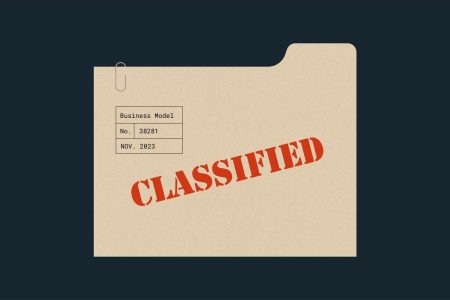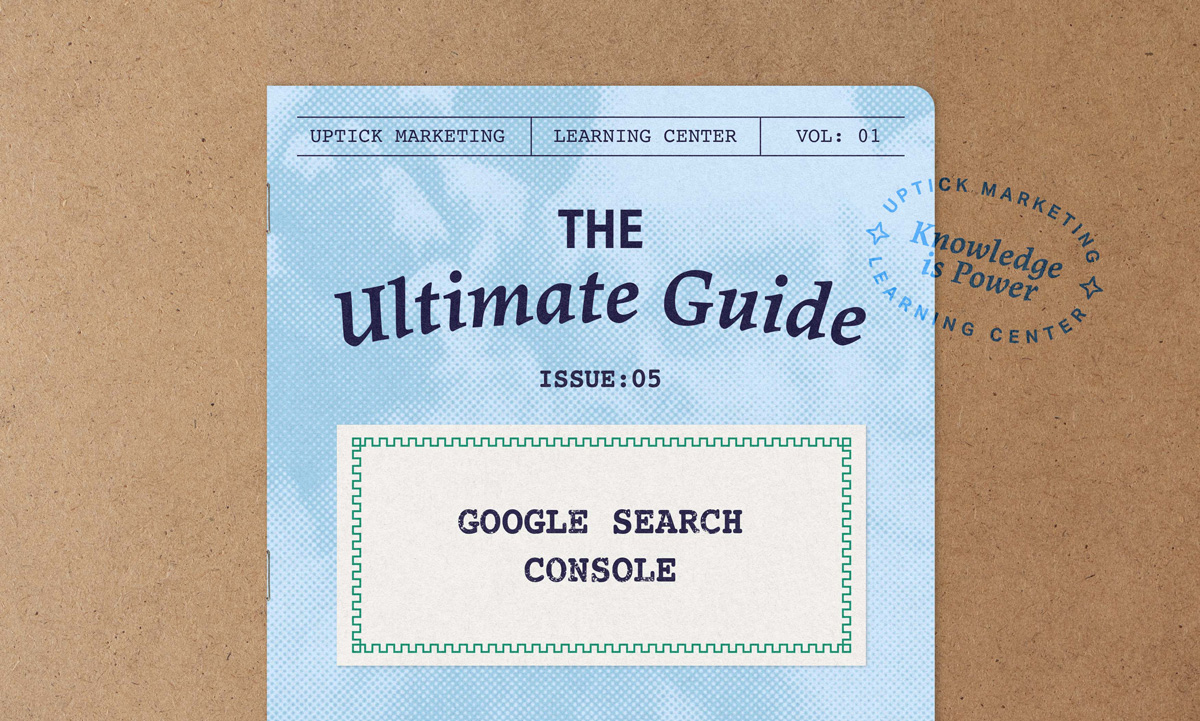
When it comes to SEO, knowing how your site performs in search is half the battle. The other half? Actually fixing the issues that keep it from doing better. That’s where Google Search Console (GSC) comes in. Whether you’re a website owner, a webmaster, or just someone trying to get your blog seen by more people, GSC is one of the most important (and free!) tools you can have in your toolkit.
In this article, we’ll discuss Google Search Console, how to get it started, how to connect it to your GA4 property, how to navigate the dashboard, and more. If none of this rings any bells, don’t worry — by the end of the article, it will!
What Is Google Search Console (GSC)?
Google Search Console (GSC) is a free tool from Google that acts like a translator between your website and the search engine. It gives you insight into how your site appears in Google’s search results, and more importantly, where (as in, what keywords).
Think of it as your site’s performance dashboard for organic search. It doesn’t just tell you how Google sees your content: It points out what’s working, what’s broken, and what needs a bit more love to help your site climb the search rankings.
Need to know what keywords you’re ranking for? Check. Want to find out how many of your website’s pages Google actually knows exist? Check. Perhaps you’d like to know the CTR of individual pages. Check, and check. It’s a very powerful tool and a trusty guide in a world of algorithmic ambiguity.
Why Every Website Owner Should Be Using GSC
You don’t need to be a technical wizard or an SEO mastermind to get value out of GSC. Whether you’re running a mid-size B2B website, a massive e-commerce store, or the local website of your HVAC company, GSC gives you the tools to improve how your site shows up in search results. Even if you’re hiring a digital marketing agency (or perhaps, especially then), Google Search Console is a must.
We often get clients who don’t have it set up (more on this below), and it’s usually the first thing our team of SEO professionals does. It’s that important. Here’s what you can do with it:
- See what’s ranking (and what isn’t). Know which pages are pulling their weight in search and which are collecting digital dust.
- Spot technical issues. GSC flags crawl errors, broken pages (404s), mobile usability problems, and more, before they start hurting your traffic.
- Submit content for faster indexing. Just published something new? You don’t have to wait for Google to trip over it; submit it directly and get it indexed faster.
- Track keyword performance. Discover which search queries bring people to your site, how your rankings have changed over time, and where you have room to grow. You can see clicks, impressions, CTRs, positions, and more.
- Get notified when something breaks. If Google can’t access a page, sees a spike in errors, or detects weird behavior on your website, GSC lets you know. You get the chance to fix issues before they become major traffic-killers.
This is just the tip of the metaphorical iceberg. Google Search Console also gives you a ton of information about links (both internal and external), sitemaps, and a lot more. It’s truly shocking that this is a free tool.
How to Set Up Google Search Console for Your Website
Getting started with Google Search Console is a simple process, and it’s well worth the few minutes it takes. Here’s a step-by-step guide on how to set it up:
- Visit Google Search Console: https://search.google.com/search-console/welcome
- Add your website as a new property. You can choose a domain property (tracks everything across subdomains and protocols) or a URL prefix property (tracks a specific URL path).
- Verify site ownership. Google offers a few verification methods:
- HTML file upload. Download a file and upload it to your site’s root directory.
- DNS verification. Add a TXT record to your domain’s DNS settings.
- Google Analytics or Google Tag Manager. This is fast and easy if these tools are already installed.
Note: If you receive a “verification failed” message, double-check that the method you selected was implemented correctly. DNS changes may also take some time to reflect, sometimes a few hours.
Using the HTML method is the simplest. And to make things even easier, if you have a WordPress website, the Yoast plugin can help you set things up with a few clicks and an HTML code.
How to Connect Google Search Console to Google Analytics
While they’re both part of your marketing toolkit, Google Analytics and Google Search Console serve different purposes:
- Google Analytics tracks what users do after they arrive on your website.
- Google Search Console provides data about how they found your site in the first place—which search queries they used, what pages appeared in search results, and whether Google had any issues accessing your content.
By linking GSC to your Google Analytics 4 (GA4) property, you can view search data directly within Analytics, giving you a more complete understanding of your audience’s journey from search to site behavior.
To connect the two:
- Open your GA4 property settings.
- Navigate to Admin > Product Links > Search Console Links.
- Click Link, choose your verified GSC property, and follow the prompts to complete the setup.
Once connected, you’ll be able to analyze search traffic performance alongside behavioral data, all in one place.
Setting Up Users and Permissions in Google Search Console
If multiple people manage your site or SEO efforts (whether internal team members or outside partners), it’s important to assign the right level of access within GSC.
There are three types of roles:
- Owner. Full access, including user management and property settings.
- Full User. Can view all data and take most actions, but cannot manage users.
- Restricted User. View-only access.
To add a new user:
- In GSC, click the Settings gear icon.
- Select Users and permissions.
- Click “Add User,” enter their email address, and assign the appropriate role.
Be thoughtful when assigning access, especially the Owner role, which comes with full administrative control.
Understanding the Google Search Console Dashboard
Once you’ve verified your site, it’s time to explore the Google Search Console (GSC) dashboard. At first glance, it might feel a bit overwhelming — lots of tabs, graphs, and technical language. But once you know what to look for, it becomes an incredibly valuable tool for maintaining your site’s search presence.
Overview of Key Sections in GSC
Here’s a quick breakdown of the main areas in your GSC dashboard:
- Performance. This is where you’ll find key search metrics like clicks, impressions, average position, and click-through rate (CTR). It shows how your content is performing in Google Search.
- Coverage. Highlights indexing status across your site. You’ll see which pages are valid, which have warnings, and which have errors that need fixing.
- Experience. Includes Core Web Vitals and Mobile Usability reports — both are signals Google uses to measure user experience.
- URL Inspection. Allows you to check the indexing status of any individual URL. Useful for diagnosing issues or requesting indexing.
- Sitemaps. Let’s you submit your XML sitemap so Google can better understand your site structure.
- Links. Displays your site’s backlink profile and internal linking structure.
Each of these tools gives insight into a different aspect of how your site is viewed and processed by Google’s systems.
Making Sense of the Performance Report
The Performance Report is one of the most valuable areas of GSC. It shows how your site is showing up in Google Search and how users are interacting with it.
Key metrics to focus on:
- Impressions. The number of times your pages appeared in search results. This tells you how visible your content is.
- Clicks. How many users clicked on your site from those impressions.
- Click-Through Rate (CTR). Clicks divided by impressions. A low CTR may indicate a need to improve your titles and meta descriptions.
- Average Position. The average ranking of your URLs for all queries. Lower numbers mean higher rankings; a position of 1 means you’re at the top.
You can filter this data by device type, country, search query, landing page, and more. GSC also includes a date comparison tool, perfect for identifying trends and measuring the impact of content or SEO updates over time.
Submitting and Managing Your Sitemap in GSC
What Is a Sitemap and Why Does It Matter?
An XML sitemap is a structured list of your site’s most important pages, like a roadmap that helps search engines find and prioritize your content. Submitting a sitemap ensures Google can discover and crawl new or updated content more efficiently.
How to Submit a Sitemap to Google Search Console:
- In the GSC dashboard, go to the Sitemaps section.
- Enter the URL of your sitemap, which is usually located at something like yoursite.com/sitemap.xml. If it’s not there, it should be linked in the robots.txt file. If you can’t find it there either, you may not have one.
- Click Submit.
Once submitted, GSC will show the status of the sitemap, whether it was successfully read, and how many URLs were included.
Fixing Sitemap Errors in GSC
If Google encounters issues with your sitemap, GSC will flag them for you. Common errors include:
- Incorrect URLs. Pages that return errors or no longer exist.
- Blocked URLs. Pages blocked by your robots.txt file or meta tags.
- Non-canonical URLs. URLs that don’t match the canonical versions you’ve defined.
When errors are flagged:
- Review the specific issue details in GSC.
- Fix the underlying problems, whether that means updating your sitemap, adjusting settings, or correcting page errors.
- Resubmit the sitemap to Google for reprocessing.
Keeping your sitemap clean and up to date helps ensure that Google always has access to the right content and that your site performs as it should in search results.
How to Make Sense of the Indexing and Coverage Report
How to Check If Your Pages Are Indexed
The URL Inspection Tool is the quickest way to check if a specific page is indexed. Simply paste in the URL, and GSC will show whether it’s in Google’s index, when it was last crawled, and if there were any issues during that process.
Common Indexing Errors and How to Fix Them
GSC may show a few indexing status messages; here’s what they mean and how to respond:
- Crawled – Currently Not Indexed. Google has visited the page but hasn’t indexed it. This often indicates that the content may not meet relevance or quality thresholds. Try improving the content and strengthening internal links to that page.
- Discovered – Currently Not Indexed. Google is aware of the URL but hasn’t crawled it yet. This can happen due to crawl budget limitations or slow site performance. Improving page load speed and overall site health can help.
Requesting Indexing for New or Updated Pages
When you publish new content or make significant updates to a page, you can ask Google to re-evaluate it. Use the URL Inspection Tool, enter the page URL, and click “Request Indexing.” This adds it to Google’s crawl queue.
How to Use GSC for Keyword and Search Performance Tracking
Google Search Console can help you make sense of your current rankings, search appearance, keyword distributions (branded vs. non-branded), clicks, impressions, and more. You get to see where exactly people are coming from and what you need to improve in order to attract more.
How to Find the Keywords Your Website Ranks For
Inside the Performance report, go to the Queries tab. This section shows you the actual search terms users typed to find your site. You can sort by metrics like impressions, clicks, and click-through rate (CTR) to identify your top-performing keywords and spot new opportunities.
Keep an eye on pages ranking on page 2 of search results. A few content or optimization tweaks could move them up to page 1!
Analyzing Click-Through Rate (CTR) and Improving It
A low CTR often means your page is showing up in search results, but it’s not enticing users to click on it. To improve it, the first thing we do is:
- Improve page titles and meta descriptions.
- Match the content to the searcher’s intent.
- Include relevant keywords naturally in the metadata.
Small adjustments can make a big difference in visibility and traffic.
Tracking Changes in Rankings Over Time
GSC’s date range comparison tool in the Performance report lets you view keyword trends over time. It’s ideal for measuring the impact of SEO updates, content changes, or shifts in user behavior.
How to Improve Your Website’s Mobile Usability with GSC
Considering the fact that the majority of people today browse the web on mobile devices, mobile usability can be a huge issue. Of course, it’s industry-dependent — when we look at our clients’ analytics, most indeed show this tendency, but some industries show a desktop bias.
What Is the Mobile Usability Report?
The Mobile Usability section underscores issues that can make your site difficult to use on smartphones or tablets. Common problems include:
- Text that’s too small to read.
- Content that doesn’t fit within the screen.
- Clickable elements that are placed too close together.
Fixing Common Mobile Usability Errors
The good news is that most of these issues can be resolved with a few design updates:
- Use relative font sizes to ensure text scales appropriately across devices.
- Add adequate spacing between buttons and links.
- Make sure your layout is responsive and adjusts cleanly to different screen sizes.
Especially if you have a WordPress website, this is extremely easy to do.
Understanding Core Web Vitals and Page Experience in GSC
What Are Core Web Vitals and Why Do They Matter?
Core Web Vitals are part of Google’s ranking algorithm. They focus on real-world user experience, with three key metrics:
- LCP (Largest Contentful Paint). Measures loading speed.
- FID (First Input Delay). Measures interactivity and responsiveness.
- CLS (Cumulative Layout Shift). Measures visual stability during page load.
These signals help Google assess how usable your site is for actual visitors, not just how well it’s optimized for bots.
How to Use GSC’s Core Web Vitals Report
In GSC, your URLs are rated as Good, Needs Improvement, or Poor based on these metrics. If a page falls into the Needs Improvement or Poor category, it may require performance enhancements to deliver a better experience and potentially improve your rankings.
Here are a few quick fixes for common Core Web Vitals issues:
- Compress images to reduce load time without sacrificing quality.
- Use a Content Delivery Network (CDN) to serve pages faster to users based on their location.
- Minimize JavaScript and remove unused code where possible.
- Reduce the number of third-party scripts that slow down page rendering.
There’s a lot more you can do to improve your website’s loading speed. Don’t worry if the quick fixes don’t fix the problem outright.
Identifying and Fixing Security & Manual Actions Issues
Understanding Security Issues in GSC
Google takes site security seriously. If something suspicious is happening on your website, you should hear about it in the Search Console. When malware or hacked content is detected, GSC flags it under Security Issues and lists the affected URLs.
These warnings aren’t just for show. While active, your site could be marked with a warning in search results, which is a fast way to lose user trust (and traffic).
If your site has been compromised:
- Clean up any malicious files, injected code, or unauthorized scripts.
- Confirm the removal by scanning the site again using a security tool.
- Request a review in GSC after the issue is fixed to have the warning removed.
The review process can take a few days, but it’s the only way to restore your site’s reputation in Google’s eyes.
What to Do If You Get a Manual Action Penalty
Unlike automated filters, a manual action means an actual human from Google has reviewed your site and found something that violates its Webmaster Guidelines. These penalties typically hit for things like unnatural backlinks, cloaked content, or keyword stuffing.
It’s a big deal; your rankings can drop, or your site could disappear from search altogether.
Here’s how to handle it:
- Identify the problem. GSC will tell you why the manual action has been applied.
- Fix the issue. Remove the offending content, disavow bad links, or correct any blackhat SEO practices.
- Document your changes. Be specific and transparent about what you cleaned up.
- Submit a reconsideration request. This is your chance to explain what went wrong and how you fixed it.
Assume Google will actually read your explanation, because they will. And if your response feels vague or lazy, don’t expect forgiveness.
How to Use the Links Report to Strengthen Your Site
What the GSC Links Report Tells You
One of the more underused areas in GSC is the Links report, which gives you a look at external and internal linking activity on your site. It breaks down:
- External links. Which websites are linking to your content, and which pages are receiving the most backlinks.
- Internal links. How your own site connects its pages together.
While external links are key to SEO authority, internal links play a major role in how search engines understand your site’s structure and which pages you consider most important.
If a key landing page isn’t getting any internal links, it’s essentially isolated. That means users and search engines are less likely to find it. We don’t need to tell you that’s bad.
How to Improve Your Internal Linking Strategy
Internal links aren’t just about navigation. They shape the way Google interprets the hierarchy and relevance of your content. A smart internal linking structure helps distribute page authority and improve crawlability.
To optimize yours:
- Find orphan pages. These are pages that have few or no internal links pointing to them. In GSC, check the Internal Links report to identify them.
- Use meaningful anchor text. Instead of vague phrases like “click here,” use descriptive text that includes relevant keywords. However, don’t get tempted to overoptimize or stuff with keywords; this is not a good look, either.
- Link strategically. Connect high-authority pages to newer or lower-performing ones to help transfer visibility and ranking potential. You need to be careful here not to lose the authority of the high-performing pages, though. It’s a delicate balancing act.
Think of internal linking as your site’s circulatory system—if certain parts aren’t getting blood flow, they’re going to underperform.
Google Search Console vs. Other SEO Tools
How GSC Compares to Ahrefs, SEMrush, and Moz
GSC offers something no other SEO tool can: direct data from Google itself. You’re not guessing; you’re getting the raw metrics straight from the source. That includes impressions, click data, indexing status, crawl issues, and more.
Search Console reports are great, but it’s not a full-service SEO platform. There are limitations:
- It won’t show how your competitors are ranking.
- It doesn’t provide a full backlink analysis (just who’s linking to you).
- Keyword data is limited to your own site’s performance (no discovery tools or volume estimates).
That’s why many marketers use GSC in tandem with paid tools like Ahrefs or SEMrush. GSC gives you accuracy, and the others give you breadth. Together, they cover both strategy and execution.
Common GSC Issues and How to Troubleshoot Them
Why Isn’t My Data Updating?
Sometimes, you’ll log in and see blank spaces where your reports should be. Don’t panic; GSC data often lags by 24 to 72 hours.
If it’s been longer than that:
- Check your site’s crawl status in the Coverage report.
- Make sure your GSC property setup is correct and using the right version of your URL (e.g., HTTPS vs. HTTP).
- Look at your robots.txt file to ensure it’s not accidentally blocking important pages (or your entire website—we’ve seen things).
Delayed data doesn’t always mean a problem, but it’s worth checking when things feel off.
Why Are My Clicks or Impressions Dropping?
Fluctuations in traffic are part of life online, but a significant drop deserves attention. Here are some common reasons:
- Seasonality. Not every topic performs consistently year-round.
- Algorithm updates. Google tweaks its ranking systems regularly, which can impact visibility.
- New competition. Another site may be outperforming you on key terms.
- Technical issues. Broken pages or crawl errors can silently kill performance.
- Lost backlinks. External links that disappear can weaken a page’s authority.
- AI Overviews. Google’s new functionality has thrown the entire online ecosystem out of balance.
Compare date ranges in the Performance report to look for patterns, then check specific pages and keywords to see what changed.
Google Search Console Best Practices
Using GSC effectively isn’t about checking a box once a month; it’s about making it part of your ongoing workflow. Here’s what that looks like:
- Review GSC weekly. Get ahead of issues before they start affecting rankings.
- Use CTR data to refine meta titles and descriptions. If people aren’t clicking, improve the hook.
- Watch keyword trends with date comparisons to see what content is gaining traction.
- Submit sitemaps after any major content or site updates.
- Address coverage issues as they appear; the longer they sit, the more they hurt.
Bottom Line
Google Search Console isn’t just a technical tool for developers or SEOs. It’s a real-time feedback loop from Google telling you what’s working, what’s broken, and where to focus your efforts.
If you haven’t logged in recently, now’s the time. You’ll probably find missed opportunities, quick wins, and clear action items that can actually move the needle.
And the best part? It’s free. You’ve already got the data; now use it to make smarter decisions, fix what’s holding you back, and start climbing those rankings. If you need extra help or want to take your SEO efforts to the next level, contact Uptick, and our experts will work to increase your competitive edge, get more leads and conversions, and win more business.