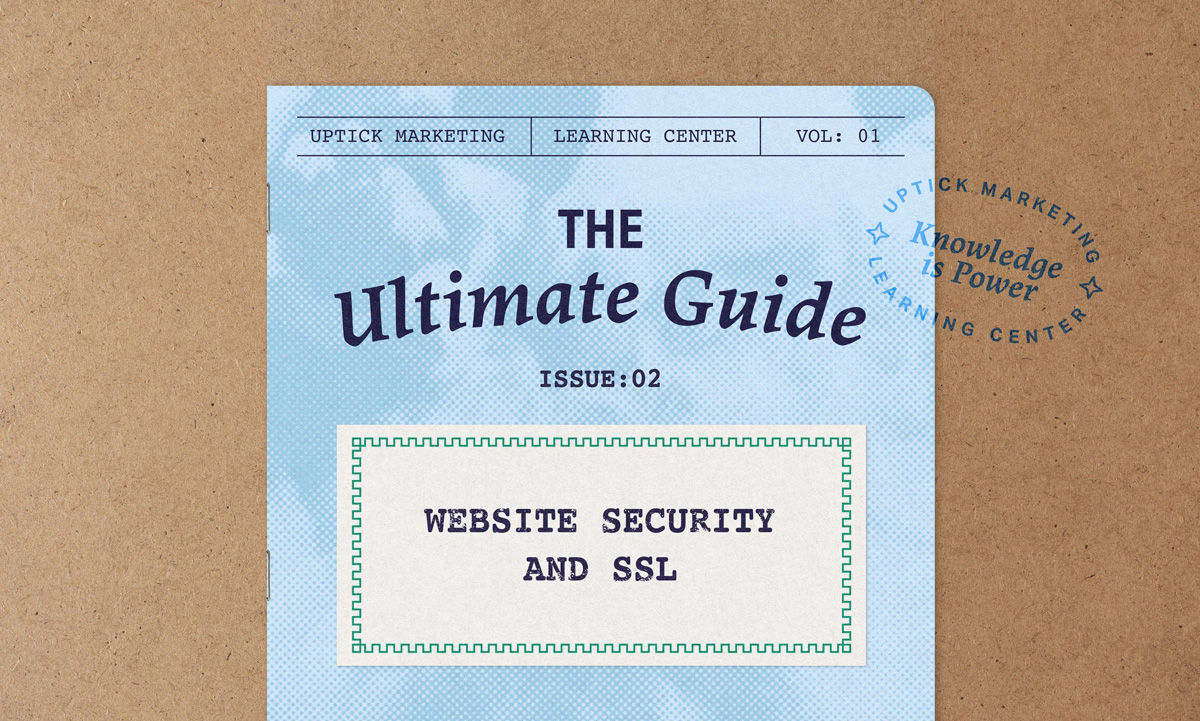
Let’s be honest: website security is rarely on your mind (unless you’re a cybersecurity pro, of course). But, like it or not, website security isn’t just a checkbox for the IT department anymore. It’s something every website owner, business owner, or even marketing director should care about.
Why? Because search engines have gotten picky. Google wants to send visitors to safe websites. Your customers expect to see that little padlock in the address bar; if they don’t, they get a warning about it. And let’s not even talk about what happens when a hacker decides your site looks like easy pickings. It’s not just your pride that takes a hit. It’s also your rankings, your reputation, and your bottom line.
If reading that last sentence is causing you anxiety, don’t worry. You won’t have to master cybersecurity overnight. You’ll just need to understand the basics, know what really matters for SEO, and have a clear plan to keep your site (and your website visitors) safe.
In this guide, we’ll break down website security and SSL into plain English. No jargon (maybe just a little), no scare tactics, just real talk, relatable examples, and a bunch of practical steps you can actually use. Whether you run a business website, a personal blog, or something in between, you’ll find out how to protect your site, boost your SEO, and keep your visitors’ trust.
Ready to stop worrying about website security and actually understand it? Let’s jump in (padlocks, passwords, and all).
Understanding Website Security and SSL
What Is Website Security?
Website security isn’t just a box you check off. It’s your business’s frontline defense. Imagine your website as a store in a busy city. You wouldn’t leave the doors unlocked and the cash register open, would you? Of course not. You’d use locks, alarms, maybe even a guard dog if you could. That’s what good website security does for your online presence.
Skip the protection, and you’re basically inviting hackers in for coffee (and a major security incident). They can swipe sensitive information, ruin your reputation, or even use your site as a launchpad to attack others. It’s a mess.
And what’s more, from an SEO standpoint, Google doesn’t want to send its users into sketchy back alleys. Secure sites get better treatment in search results. If you get hacked, you’re not just cleaning up the mess. Your rankings can take a nosedive, and your traffic might dry up overnight. On top of that, data breaches can drag you into legal battles with new regulations handing out million-dollar fines like candy on Halloween.
Good security isn’t just tech jargon anymore; it’s business survival. Don’t skimp on it.
What Is SSL and HTTPS?
SSL (or its newer, tougher sibling, TLS) is what keeps your online conversations private. It’s the tech magic behind that little padlock you see in your browser bar whenever you’re on a secure site—yep, that’s SSL/TLS working behind the scenes.
Here’s the basic difference between HTTP and HTTPS:
With regular old HTTP, your data travels across the internet in plain sight. Anyone who cares enough to peek can read it—think of it like scribbling your secrets on a postcard and handing it to a random mailman.
HTTPS, on the other hand, is like sending your message in a locked box. Only the person you trust has the key to open it. That’s what encryption does—it scrambles everything so nosy eavesdroppers just see gibberish.
SSL certificates use public key cryptography, which is a fancy way of saying:
- Your server flashes its SSL certificate (and public key) at the browser.
- The browser checks it out and makes sure it’s legitimate.
- Once everyone’s happy, they agree on a secret handshake.
- Now, all the information passed back and forth is encrypted and safe from prying eyes.
Fast forward to today, and nearly every website worth its salt (somewhere between 88 percent and 92 percent) uses SSL. Compare that to just 68 percent back in 2018. These days, if your site doesn’t have SSL, it’s like running a shop without a front door. You’re not just behind the times, but putting your business at risk.
Why Website Security and SSL Matter for SEO
Google started nudging everyone toward HTTPS back in 2014 by making it a ranking factor. These days, secure websites don’t just get a small boost: They have a real advantage in search results. You probably won’t run into many non-secure sites now, since most have finally caught up, but the few that are left hardly get noticed at all.
Here’s where it really stings. When someone lands on your site and sees a big “Not Secure” warning, they’re very likely to leave immediately. Most people won’t risk their personal information, no matter how great your content is. If your bounce rates go up, search engines take it as a bad sign and will knock your rankings down even further.
The data from Chrome paints a clear picture. About 89 percent of all browsing now happens on HTTPS sites. Users spend roughly 70 percent less time on HTTP pages than they did five years ago. Google pays attention to this and rewards secure sites.
Security warnings don’t just hurt your rankings. They can also hit your wallet. Studies show that 84 percent of shoppers abandon a purchase when they see that a site isn’t secure. Even if you manage to rank well at first, weak security will eventually drag down both your traffic and your conversions.
If your site isn’t secure, you’re not just risking your rankings. You’re risking trust, sales, and your reputation.
How SSL Works and Why It’s Essential
How SSL Certificates Encrypt Website Data
SSL certificates basically create a secret tunnel between your website and your visitors. It sounds high-tech, but the idea is simple. When someone lands on your HTTPS site, their browser and your server go through what’s called an “SSL handshake.” Picture it like two people agreeing on a secret handshake before trading sensitive info. They need to know they’re both legitimate before they start talking privately.
This handshake uses something called public key infrastructure (PKI). In plain English, it works with two keys:
- A public key, which anyone can use to lock up information before sending it your way
- A private key, which only your server holds, that unlocks and reads the information
It’s like having a mailbox where anyone can drop in a letter, but only you have the key to open it and see what’s inside.
The encryption used today is no joke. Most SSL certificates use 256-bit encryption. To put that in perspective, even the world’s best supercomputers would need billions of years to crack it using brute force. As for quantum computers, well, that’s still a “wait and see” kind of situation.
As we’ve said earlier, if a hacker manages to grab your data while it’s traveling between the user and your site, all they’ll see is a jumble of nonsense. Without the private key, there’s absolutely nothing useful they can do with it. Your data stays safe, and your visitors can breathe easy.
Types of SSL Certificates and Their Uses
Not all SSL certificates are created equal. Picking the right one depends on your website and how much trust you need to show your visitors.
Domain Validated (DV) Certificates are by far the most common. About 94 percent of all SSL certificates fall into this category. They’re great for personal blogs or small websites. Why? They’re super quick to get—sometimes just a few minutes—and often cost next to nothing. Some services even offer them for free. All you have to do is prove you control the domain, and you’re set. Just keep in mind, DV certificates only prove you own the domain. They don’t vouch for your business or organization.
Organization Validated (OV) Certificates make up about 5.5 percent of the total. These are a step up in terms of trust. To get one, you need to show proof that your business is legit, like business documents and a phone verification. When someone checks your certificate details, they’ll see your organization’s name, which can reassure customers that you’re a real business. These are perfect for company websites where credibility matters.
Extended Validation (EV) Certificates are the rarest, sitting at just 0.1 percent. Getting one is a bit like passing a background check for your business. The process is stricter, but the reward is higher trust. Some browsers even display your company name next to the URL, which really helps for e-commerce or financial sites where trust is everything.
Then there are Wildcard SSL Certificates. These let you secure your main domain and any subdomains you have, all with one certificate. So if you’re running blog.example.com and shop.example.com, you don’t need a separate certificate for each.
Finally, Multi-Domain SSL Certificates (sometimes called SAN certificates) let you cover several completely different domains at once, like example.com, example.org, and myothersite.com. This makes life a lot easier for businesses juggling multiple sites.
Choosing the right SSL certificate isn’t complicated, but it’s worth thinking about what your visitors expect. If you want to keep things simple for a personal project, Domain Validated will do just fine. For businesses, especially those handling sensitive information, Organization Validated or Extended Validated is the way to go. And if you’re running a whole suite of sites or subdomains, Wildcard or Multi-Domain certificates will keep everything locked down without the hassle.
How to Check If a Website Has an SSL Certificate
Checking if a website uses SSL is simple and straightforward:
- Look for the padlock icon in your browser’s address bar. A locked padlock indicates the site is secure, while an unlocked one or “Not Secure” warning means it isn’t.
- Check the URL. Secure sites start with “https://” rather than “http://”.
- View certificate details by clicking the padlock icon and selecting “Certificate” or a similar option. This shows who issued the certificate, when it expires, and what type it is.
- Use online SSL checkers like Qualys SSL Labs, which provide detailed information about a site’s SSL implementation, including:
- Certificate validity and expiration
- Encryption strength
- Known vulnerabilities
- Overall security rating
These tools are particularly useful for website owners who want to ensure their SSL is properly configured.
Setting Up SSL and HTTPS on Your Website
How to Get and Install an SSL Certificate
Getting an SSL certificate is easier and more affordable than ever. You have two main options:
Free SSL certificates from free web security providers. They:
- Are completely free and auto-renew every 90 days
- Offer the same encryption strength as paid certificates
- Can be installed through most hosting control panels
- Have helped push SSL adoption to 88 to 92 percent of websites
Paid SSL providers offer additional benefits:
- Longer validity periods (typically one to two years)
- Warranty protection if something goes wrong
- Premium support services
- Higher validation levels (OV and EV certificates)
The installation process varies by server type, but here’s a general overview:
For Apache servers:
- Generate a Certificate Signing Request (CSR)
- Submit the CSR to your certificate provider
- Download your certificate files
- Upload them to your server
- Edit your Apache configuration to reference the certificate files
- Restart Apache
For Nginx:
- Generate a CSR
- Get your certificate from the provider
- Combine your certificate and key files
- Configure Nginx to use SSL (in the server block)
- Restart Nginx
For cPanel:
- Access the SSL/TLS section
- Choose “Install Certificate”
- Paste your certificate, private key, and any intermediate certificates
- Install and set up the certificate for your domains
For Cloudflare:
- Sign up for Cloudflare and add your domain
- Set your SSL/TLS encryption mode (typically “Full” or “Full (strict)”)
- Wait for DNS propagation
- Enjoy automatic SSL management
Most hosting providers now offer one-click SSL installation, which makes the process so much easier for non-techies.
How to Configure HTTPS and Redirect HTTP to HTTPS
Once you’ve installed your SSL certificate, you need to make sure all traffic uses your secure connection. This means setting up redirects from HTTP to HTTPS.
The most effective way is using 301 redirects, which tell search engines the move to HTTPS is permanent. This preserves your SEO value and ensures users always connect securely.
For Apache servers, add this to your .htaccess file:
RewriteEngine On
RewriteCond %{HTTPS} off
RewriteRule ^(.*)$ https://%{HTTP_HOST}%{REQUEST_URI} [L,R=301]
For Nginx, add this to your server configuration:
server {
listen 80;
server name yourdomain.com www.yourdomain.com;
return 301 https://$host$request_uri;
}
After setting up redirects, you need to update internal links throughout your site to use HTTPS. This includes:
- Navigation menus
- Internal content links
- Image sources
- JavaScript and CSS file references
- Form actions
Many CMS platforms like WordPress offer tools that automatically scan and fix these links for you. For WordPress specifically, plugins can update all instances of your HTTP URL to HTTPS in your database.
Don’t forget to update your site URL in Google Search Console and create a new HTTPS property. This ensures Google recognizes your secure site correctly and maintains your search rankings during the transition.
How to Fix Mixed Content Errors After SSL Installation
Mixed content errors occur when your HTTPS page loads resources (like images, scripts, or stylesheets) over insecure HTTP connections. Browsers block these resources or display warnings, which absolutely wreck your site’s functionality and appearance.
To identify mixed content:
- Open your website in Chrome
- Right-click and select “Inspect” or press F12
- Go to the “Console” tab
- Look for mixed content warnings (highlighted in yellow or red)
You can also use online tools like Why No Padlock or SSL Check to scan your site for mixed content issues.
Fixing mixed content requires updating resource URLs to use HTTPS. Common solutions include:
For WordPress sites:
- Install plugins that fix the problem
- These automatically detect and fix most mixed content issues
- They can also force HTTPS for resources loaded from external domains when possible
For manual fixes:
- Use relative URLs for internal resources (for example, “/images/logo.png” instead of “http://example.com/images/logo.png“)
- Update hardcoded HTTP URLs in your theme files and content
- For resources you control, ensure they’re available over HTTPS
- For third-party resources, contact providers or find HTTPS alternatives
For content loaded from external domains:
- Use protocol-relative URLs (starting with “//”), which adopt whatever protocol the page uses
- Replace third-party widgets that don’t support HTTPS
- Consider using a Content Security Policy to control which resources can load
After fixing mixed content issues, use browser tools to verify your site loads completely over HTTPS with no warnings or errors.
How to Protect Your Website from Security Threats
Common Website Security Threats and How to Prevent Them
Nowadays, websites face numerous security threats that can damage your SEO efforts and business reputation. Understanding these threats is the first step to preventing them.
Malware and hacking attacks remain prevalent, with 17 to 30 percent of all cyber attacks involving some form of malware (depending on source and industry). These attacks:
- Insert malicious code into your website
- Redirect visitors to scam sites
- Create backdoors for future access
- Can get your site blacklisted by Google
Prevention strategies include regular malware scanning, keeping software updated, and implementing a Web Application Firewall (WAF).
Brute force attacks attempt to crack your login credentials through repeated attempts. Imagine someone trying to “guess” your password by throwing every possible combination at the login field. Today, these attacks have become more sophisticated and use AI to generate likely password combinations. So “password123” likely won’t keep you safe.
Protect yourself by:
- Implementing login attempt limitations
- Using CAPTCHA on login forms
- Setting up IP blocking after failed attempts
- Creating strong, unique passwords for all accounts
SQL injection attacks exploit vulnerable database queries to access or manipulate your data. They account for approximately six to ten percent of all attacks and can lead to complete database compromise.
Prevent SQL injection by:
- Using parameterized queries instead of direct SQL inputs
- Implementing input validation and sanitization
- Employing the principle of least privilege for database users
- Regularly updating your database software
Cross-site scripting (XSS) allows attackers to inject malicious scripts into pages viewed by other users. These scripts can steal cookies, session tokens, or redirect users to malicious sites.
Mitigate XSS risks by:
- Validating and sanitizing all user inputs
- Implementing Content Security Policy (CSP) headers
- Using modern frameworks that automatically escape output
- Employing XSS filters at the application level
Implementing Strong Login and Access Security
Your login page is often the first target for attackers. Strengthening access security is crucial for protecting your website and maintaining good SEO.
Two-factor authentication (2FA) adds an essential second layer of security beyond passwords. Today, 2FA has reached widespread adoption, especially among larger business websites. That’s because it:
- Reduces account takeovers by over 99 percent
- Prevents access even if passwords are compromised
- Can use various methods (SMS, authenticator apps, security keys)
- Is increasingly expected by users concerned about security
Implementing 2FA is straightforward with plugins available for most platforms. For WordPress, there are plenty of plugins that add this capability with minimal configuration.
Strong password policies remain fundamental to security. Enforce:
- Minimum length requirements (at least 12 characters)
- Complexity requirements (mix of character types)
- Password expiration and history policies
- Checks against commonly used or breached passwords
Login attempt limitations prevent brute force attacks by:
- Temporarily blocking IPs after multiple failed attempts
- Adding increasing delays between login attempts
- Notifying administrators of suspicious activity
- Requiring CAPTCHA after failed attempts
Role-based access control limits what users can do based on their role, reducing the damage if an account is compromised. Only grant users the minimum permissions they need to do their job.
How to Protect Against DDoS Attacks and Bot Traffic
Distributed Denial of Service (DDoS) attacks overwhelm your server with traffic, making your site unavailable to legitimate users. These attacks have surged, with attackers launching thousands of attacks daily.
DDoS protection strategies include:
Using a CDN with built-in DDoS protection. These services:
- Absorb attack traffic across their global network
- Filter out malicious requests before they reach your server
- Provide rate limiting to prevent resource exhaustion
- Often offer free basic protection plans
Implementing rate limiting at the server level to:
- Restrict the number of requests from a single IP
- Prevent resource-intensive actions from being abused
- Block suspicious traffic patterns automatically
- Protect API endpoints from abuse
Bot traffic management has become increasingly important as bots now account for more than half of all internet traffic. Not all bots are harmful (search engine crawlers, for example, are beneficial), but malicious bots can:
- Scrape your content
- Submit spam through forms
- Attempt credential stuffing attacks
- Consume bandwidth and server resources
Effective bot management includes:
- Using CAPTCHA for form submissions
- Implementing bot detection through behavioral analysis
- Blocking known bad bot signatures
- Using honeypot fields in forms to catch automated submissions
Modern WAFs now include sophisticated bot detection that can distinguish between good bots (like Google’s crawler) and malicious ones, allowing legitimate traffic while blocking threats.
Website Security Best Practices for SEO
Keep Software and Plugins Updated
Outdated software is one of the biggest security vulnerabilities for websites. In fact, this is one of the biggest vulnerabilities for the majority of hacked WordPress sites this year.
Keeping everything updated is crucial because:
- Updates often contain security patches for known vulnerabilities
- Hackers specifically target sites running outdated versions
- Search engines may penalize sites using vulnerable software
- Older software may lack compatibility with newer security features
For WordPress sites, enable automatic updates for:
- Core WordPress files
- Themes
- Plugins
However, be cautious with automatic updates on mission-critical sites, as updates occasionally introduce compatibility issues. In these cases:
- Test updates on a staging site first
- Schedule regular manual update checks
- Keep backups before updating
- Use version control to track changes
For custom-built websites:
- Create a software inventory listing all components
- Subscribe to security bulletins for those components
- Establish a regular update schedule
- Document update procedures
Remember that abandoned plugins or themes without recent updates may also pose a security risk. Regularly audit your site components and replace those that are no longer maintained.
Secure Hosting and Server Configuration
Your hosting environment forms the foundation of your website security. Secure hosting should include:
Firewall protection at multiple levels:
- Network firewalls to filter traffic before it reaches your server
- Web Application Firewalls (WAFs) to block application-level attacks
- Host-based firewalls to control server access
Malware protection through:
- Real-time scanning of uploaded files
- Regular server-wide malware scans
- Automatic quarantine of suspicious files
- Intrusion detection systems
Server hardening practices like:
- Disabling unnecessary services and ports
- Removing unused software
- Implementing the principle of least privilege
- Regular security patching
When choosing a hosting provider, look for:
- SOC 2 compliance certification
- Dedicated security teams
- Transparent security practices
- Regular security audits
Managed WordPress hosts include many security features by default. This makes them good choices for sites without dedicated security teams.
For server configuration, ensure:
- Directory permissions are properly set
- Error reporting is disabled in production
- Server software is regularly updated
- Default credentials are changed
Remember that shared hosting environments can pose additional risks, as vulnerabilities in one site might affect others on the same server. Consider VPS or dedicated hosting for high-value websites.
How to Monitor and Recover from Website Security Issues
How to Detect and Remove Malware from Your Website
Detecting malware early is essential for minimizing damage to your site’s reputation and SEO. Warning signs include:
- Unexpected redirects to other websites
- New admin users you didn’t create
- Strange code in your files
- Blacklist warnings in Google Search Console
- Unusual server resource usage
- Antivirus warnings when visiting your site
You can use different tools for systematic malware detection.
Google Search Console can help you check the Security issues reports. If something is afoot, the system may detect it. And if you’ve gotten a manual action related to malware, that’s where you can see the definitive cause. Finally, the search console can give you warnings about deceptive pages.
Specialized scanning tools can allow you to scan your website code and see what files have been infected by malware. Some of these are free security services, akin to antivirus for your computer. The paid tools offer more features, but depending on your particular case, a free tool might do the trick.
If you discover malware, follow these steps to remove it:
- Isolate the infection
- Put your site in maintenance mode
- Disconnect from sensitive systems
- Change all passwords immediately
- Identify compromised files
- Compare files with clean backups
- Look for recently modified files
- Search for suspicious code patterns
- Check for unfamiliar plugins or themes
- Clean or replace infected files
- Restore from clean backups when possible
- Remove suspicious code if you can identify it
- Replace core files with fresh copies
- Delete unauthorized plugins or themes
- Close security holes
- Update all software components
- Fix file permissions
- Strengthen passwords
- Remove unnecessary admin accounts
- Verify the cleanup
- Scan again with multiple tools
- Check for lingering backdoors
- Monitor for signs of reinfection
- Test site functionality
For a WordPress site, plugins can automate much of this process. For other platforms, consider professional malware removal services if you’re not comfortable with technical cleanup procedures.
Finally, this is something no one wants to talk about, but it’s also a real possibility—if you don’t manage to clean up your website, you may need to start over from scratch (this is especially tricky for e-commerce websites).
How to Recover from a Google Security Penalty or Hack
If Google has flagged your site for security issues, you’ll need to follow a specific process to restore your search visibility:
- Access Google Search Console
- Log in to your account
- Check the “Security Issues” report
- Review all flagged problems
- Clean your site thoroughly
- Follow the malware removal steps above
- Address all issues mentioned in Search Console
- Fix any deceptive content or cloaking
- Remove any spam pages or links
- Implement preventive measures
- Update all software
- Strengthen passwords
- Enable two-factor authentication
- Install security plugins or services
- Document your actions
- Keep a detailed record of all cleanup steps
- Note which files were cleaned or replaced
- Document security improvements made
- Save screenshots of security scan results
- Submit a reconsideration request
- In Search Console, click “Request Review”
- Explain all steps taken to clean the site
- Provide evidence of your cleanup efforts
- Be honest about how the hack occurred
- Wait for Google’s response
- Reviews typically take one to two weeks
- Continue monitoring for new issues
- Be prepared to take additional steps if requested
- After reinstatement
- Monitor rankings and traffic recovery
- Continue regular security scans
- Implement additional security measures
- Consider security training for team members
Recovery time varies, but sites typically see traffic begin to return within a few days of Google removing the security warnings. Full ranking recovery may take several weeks as Google recrawls your site.
How to Create Regular Backups for Website Security
Backups are your last line of defense against security breaches. They allow you to restore your site quickly after an attack (or if something else goes wrong, like some miscommunication causing your team to delete your entire blog).
An effective backup strategy should definitely feature automated and scheduled regular backups. That is, unless you want to add one more thing to your calendar to look after. And there are a few more things to keep in mind.
Comprehensive backup coverage:
- All website files
- Databases
- Configuration files
- User-generated content
- Plugin and theme settings
Proper backup frequency based on how often your content changes:
- E-commerce sites: Daily or hourly backups
- Blogs: Daily backups
- Static sites: Weekly backups
- Always back up before updates or major changes
Secure backup storage practices:
- Store backups in multiple locations
- Keep backups separate from your hosting account
- Encrypt sensitive backup data
- Test backup restoration regularly
Retention policies that balance storage needs with recovery options:
- Keep daily backups for seven to 30 days
- Weekly backups for one to three months
- Monthly backups for six to 12 months
For WordPress sites, plugins can automatically send backups to cloud storage services like Google Drive, Dropbox, or Amazon S3. This ensures they’re safe even if your server is compromised.
Remember that backups are only useful if you can restore them quickly. Practice the restoration process periodically to ensure you can recover without fumbling during an actual emergency.
Common SSL and Security Issues and How to Fix Them
SSL Certificate Not Trusted or Expired
SSL certificate issues can trigger alarming browser warnings that drive visitors away and harm your SEO. Common problems include:
Expired certificates occur when you forget to renew before the expiration date. To fix:
- Purchase a renewal from your certificate provider
- Generate a new CSR if required
- Install the new certificate on your server
- Verify the new expiration date
Set calendar reminders 30 days before expiration, or use auto-renewal when available.
Certificate chain errors happen when intermediate certificates are missing. To resolve:
- Obtain the complete certificate chain from your provider
- Install all intermediate certificates on your server
- Verify the chain using SSL checker tools
- Restart your web server
Self-signed certificates trigger warnings because browsers don’t trust them. Replace with:
- A free certificate from Let’s Encrypt
- A DV certificate from a trusted provider
- An OV or EV certificate for business sites
Certificate mismatch errors occur when the domain on the certificate doesn’t match the website URL. Fix by:
- Ensuring your certificate covers both www and non-www versions
- Adding all relevant subdomains to your certificate
- Using a wildcard certificate for multiple subdomains
- Redirecting traffic to the domain listed on the certificate
Use SSL checker tools like SSL Labs or Why No Padlock to diagnose specific certificate issues and get detailed recommendations.
Website Showing “Not Secure” Warning in Browsers
The “Not Secure” warning appears in browsers when a site uses HTTP instead of HTTPS, or when secure pages contain insecure elements. Here’s how to resolve these warnings:
For HTTP sites, the solution is pretty straightforward:
- Install an SSL certificate
- Configure your server for HTTPS
- Set up 301 redirects from HTTP to HTTPS
- Update internal links to use HTTPS
For mixed content warnings, you’ll need to:
- Identify insecure content using browser developer tools
- Update resource URLs to use HTTPS
- Replace third-party resources that don’t support HTTPS
- Use Content Security Policy to prevent insecure loads
For form security warnings, ensure:
- Forms submit data over HTTPS
- The form action URL uses HTTPS
- Any iframes containing forms use HTTPS
For outdated security protocol warnings:
- Update your server to support TLS 1.2 and 1.3
- Disable older protocols (SSL 3.0, TLS 1.0, TLS 1.1)
- Update cipher suites to modern, secure options
Chrome and other browsers are increasingly strict about security, so staying ahead of these requirements is essential for maintaining user trust and SEO rankings.
Best Practices for Website Security and SSL SEO Success
You need serious security measures to protect your website and maximize your SEO potential. Here are the key best practices to follow:
Ensure All Pages Use HTTPS
- Installing SSL certificates on all domains and subdomains
- Setting up proper redirects from HTTP to HTTPS
- Updating all internal links to use HTTPS
- Fixing mixed content issues promptly
Run Regular Security Scans
- Detect vulnerabilities before attackers exploit them
- Identify malware or suspicious code
- Verify your security configurations
- Ensure compliance with best practices
Keep SSL Certificates and Security Settings Up to Date
- Monitoring certificate expiration dates
- Using auto-renewal when available
- Staying current with security protocol recommendations
- Regularly reviewing and updating security headers
Implement Multiple Security Layers
- Server-level security (firewalls, intrusion detection)
- Application-level security (WAFs, security plugins)
- Content-level security (input validation, output encoding)
- Access-level security (strong authentication, least privilege)
Monitor Your Site Continuously
- Uptime monitoring services
- File integrity monitoring
- Traffic anomaly detection
- Security log analysis
Create and Test an Incident Response Plan
- Steps for containing security breaches
- Procedures for cleaning infected sites
- Communication plans for stakeholders
- Recovery processes using backups
Stay Informed About Emerging Threats
- Security blogs and newsletters
- Vendor security bulletins
- Industry forums and communities
- Security conferences and webinars
By following these best practices, you create a secure foundation that protects your site from threats while sending positive signals to search engines about your site’s trustworthiness.
Why Website Security and SSL Are Essential for SEO
Website security and SSL aren’t just technical considerations but a fundamental part of a successful SEO strategy. Whether we like it or not, the relationship between security and search rankings has never been stronger.
Google and other search engines prioritize user safety, which makes security a direct ranking factor. Sites with proper SSL implementation, up-to-date software, and strong security measures receive preferential treatment in search results. On the other hand, compromised sites face penalties, delistings, and significant traffic losses.
If you need help with site security or other SEO concerns, contact our experts today.




